Transfer Data from Samsung to Samsung: In case you have purchased a new phone, you will have to transfer all the data like contacts, images, and songs from the old device. This can be very time consuming if you try to transfer by copying, storing it in your computer and then pasting the files in the new device.
How to Transfer Data from Samsung to Samsung
When I first upgraded from Samsung Galaxy 7 to Galaxy 8, I had no idea about how to transfer the data effectively. I tried Google for the solution and was suggested a number of options. I started with SMS backup programs and also paid for software that never worked. Then I started reading reviews about different types of data transfer software and came to know about MobileTrans. I installed the trial version and it worked like charm. I had now upgraded to the paid version as I keep upgrading my mobile every six months. I have also become experienced with other third-party tools third-party tools that can be quite handy in this situation. Let us discuss the different options you can use to transfer data from one cell phone to another.
Also Check: How to Transfer Files from Your Android Phone to PC without a USB Cable
Samsung Smart Switch Mobile:
If you are using Galaxy S7, S7 or Note 8, you can make use of this awesome app called Samsung smart switch mobile. You will find this already installed on Samsung Galaxy 8. This app allows you to sync most of the files like contacts, messages, notes and calendar schedules. In fact, you can even get the same home screen layout for the new phone using the same service. This app can be used with other mobile phones as well like HTC, Lenovo, and Motorola. However, the transfer is perfectly performed while using Samsung devices. Most of the other mobile manufacturing companies also provide such apps for transferring data from their devices wirelessly. For instance, LG offers an app called LG Mobile Switch (Sender) for this purpose. You can thus choose the appropriate app based on the mobile company you are using.
How to Use Samsung Smart Switch to Transfer Data from one mobile to Another?
Here are the steps involved:
Step 1: Install the tool on both devices after searching it on Google play store.
Step 2: Now you will have to open the app and select the “sending device” and “receiving device”
Step 3: Thereafter, press the “connect” button on both devices. You will now get the option to select the items that you wish to transfer.
Step 4: Once you have selected the items, click “transfer”. The transfer should be done using wi-fi direct.
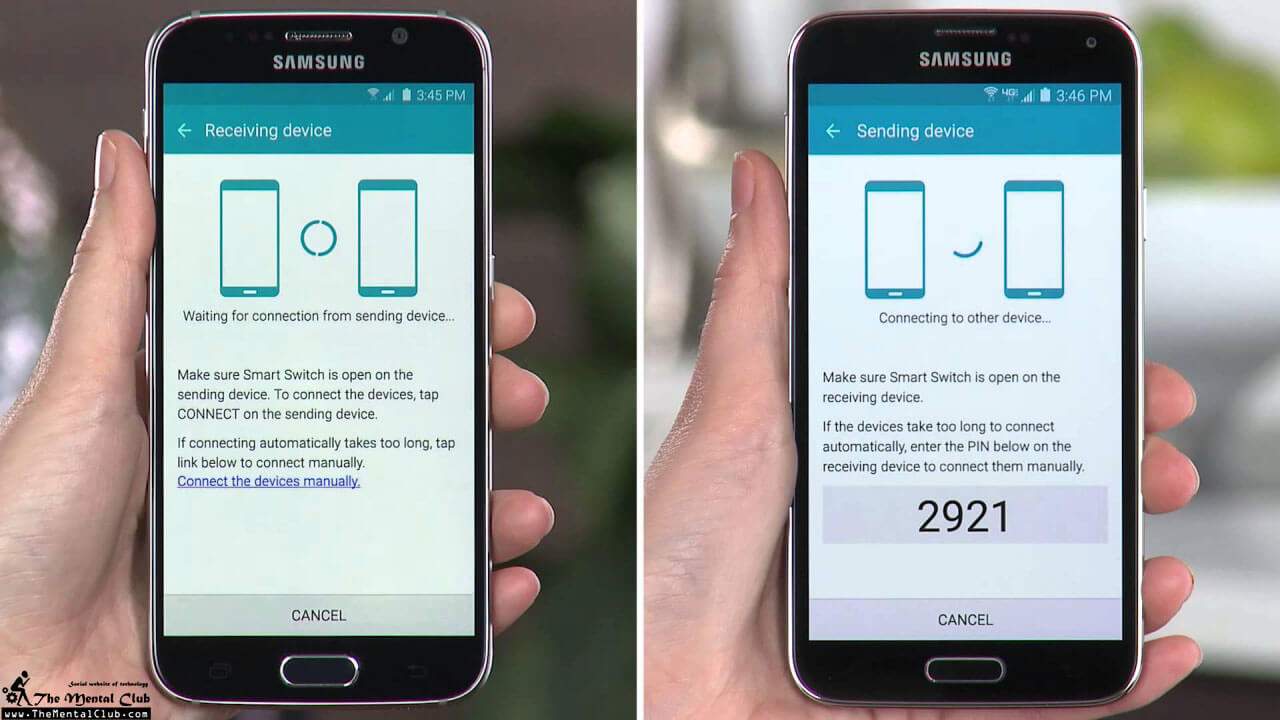
Storing Passwords in Chrome:
If you do not want the trouble of typing the passwords for websites and apps used in the new phone, you can make use of certain settings available in chrome. In your current mobile, go to setting and then Google. In some phones, you will see a separate icon for Google settings. Thereafter, go to “Smart Lock for Passwords option”. Once you have activated this option, all passwords that you enter for sites opened on chrome or supporting apps will get automatically stored. When you will use chrome on your new phone, you will not have to type the passwords. Some people might not be comfortable with Google storing passwords for particular apps like bank related apps. You can blacklist such apps from using the Smart Lock option.
Androidphonesoft Phone Transfer
Another good service that you can use to transfer data from one mobile to another is Androidphonesoft Phone Transfer. This is an amazing tool with impressive transfer speed. I was able to transfer about 8 MB of data with the trial version in less than few minutes. I will not hesitate to renew this service as I keep using updating my mobile quite often. Also, it is a headache transferring the data with the help of mobile retailers. Most of them are already using third-party tools and thus it makes senses to learn this so as to save time.
Another good thing about this software is that it supports more than 2000+ devices. This means that you can use the same software while transferring data between mobiles from different manufacturers. It is hard to find similar software supporting so many mobile companies. Some of the brands this software supports include Samsung, Sony, Apple, LG, and LTC. Thus, everyone in your family can use the same software while upgrading to a new phone for data transfer. Other alternatives or tools like Smart Switch support the particular brand.
Since this program supports Windows devices and iPhone, you can use it while switching between devices with the different operating system. These days most of the people like to purchase newer mobile versions as these devices have faster performance. You can use this software every time to perform the data transfer.
How to Transfer Data Using 1- Click Phone Transfer
Step 1: You have to first download the software from the official website
Step 2: Install the software and run it.
Step 3: Then connect both the phones (old and new one) to the computer and click on “Phone to phone transfer”. The transfer time depends on the size of data to be copied but it will hardly take 2-3 minutes.
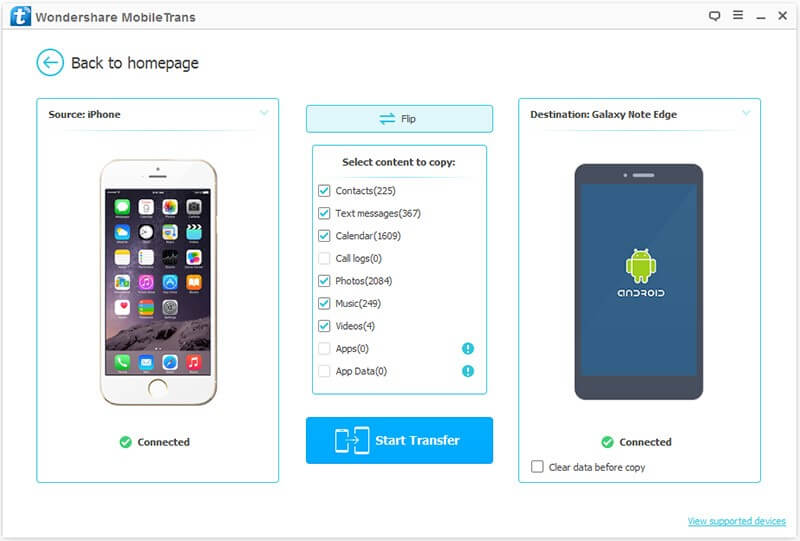
So you can see it is quite simple to switch from one Samsung device to another, right? The above two methods are the easiest ones I have found out. They should solve the problem in a blaze. However, if you still have the question about the software, you can contact official support from Androidphonesoft. The support team is very responsive.



























Comments are closed.