[su_quote]I want to transfer some important files from my PC to iPhone XS, but I’m not able to do it with iTunes. Can someone tell me how to transfer data from PC to iPhone?[/su_quote]
If you have landed on this page while looking for a similar solution, then don’t worry – as you are not the only one. To be honest, it can get tough to transfer data to an iOS device due to its security restrictions. Unlike an Android, we can’t simply move our data to and from an iPhone. Thankfully, there are some third-party solutions that can help you. In this post, I will teach you how to transfer from old phone to new phone and move your data from computer to iPhone seamlessly.
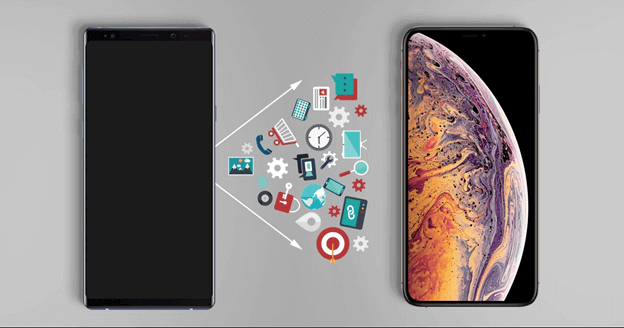
How to Transfer Data from PC to iPhone without iTunes?
This is something that almost all the iPhone users would like to know. Since iTunes does not have a user-friendly interface and might not meet your requirements, it is better to try a third-party device manager instead. We would recommend using dr.fone – Transfer (iOS). The application can transfer all kinds of data like photos, videos, music, contacts, messages, etc. from your computer to iPhone or vice versa. Here are some of its features.
- It can transfer your data between computer and iPhone as well as iPhone and iPhone/Android.
- You can even rebuild iTunes library (or transfer iTunes data to your phone) without using iTunes.
- It can transfer photos, videos, music, contacts, messages, and all the important types of data.
- The tool is extremely easy to use and has provided dedicated solutions for each type of content.
- A preview of your phone’s data is provided so that you can perform a selective transfer.
- It is fully compatible with all the leading iPhone models like iPhone XS, XS Max, XR, X, 8, 7, etc.
There is no need to jailbreak the device to use the application. You can just visit its website and download the Windows or Mac version to start with. It also offers a free trial version as well. Once you are ready, follow these steps to learn how to transfer data from PC to iPhone.
- Launch the dr.fone toolkit on your system and go to its Transfer module to start with.
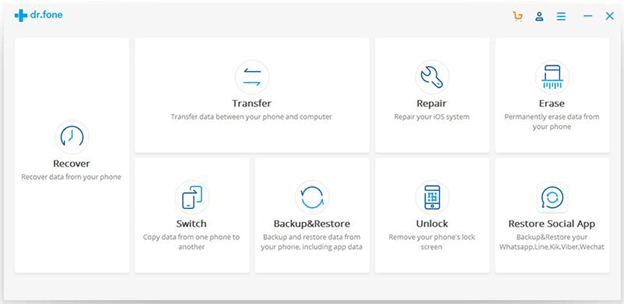
- Using an authentic cable, connect your iOS device to the system and wait for it to be detected automatically. If you are connecting it for the first time, then you got to “Trust” the computer when the following pop-up window would appear on its screen.
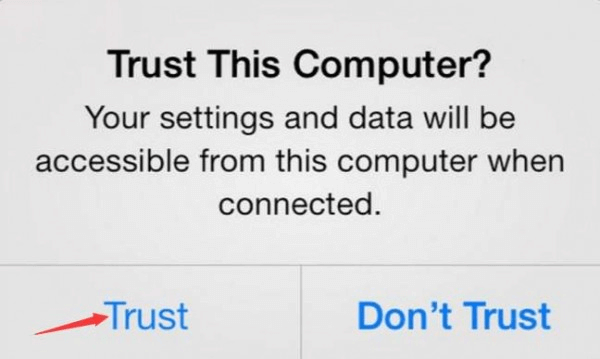
- As dr.fone – Transfer (iOS) would provide a snapshot of your device it will also list some shortcuts. If you want to transfer data from iTunes directly, then you can click on “Transfer iTunes Media to Device”.
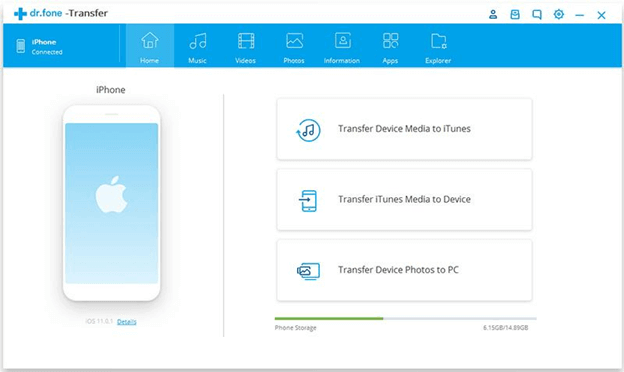
- Once the following pop-up would appear, simply select the type of data you wish to scan and start the transfer.
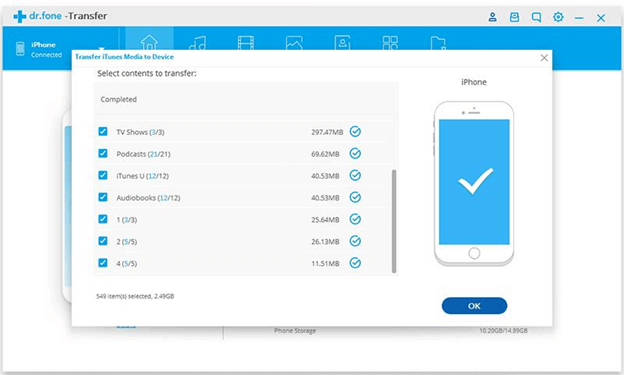
- In order to transfer specific files, go to any tab on the interface. You can see different tabs related to various data types like Music, Video, Photos, etc. Let’s suppose we have to transfer songs from PC to iPhone. In this case, we will go to the “Music” tab.
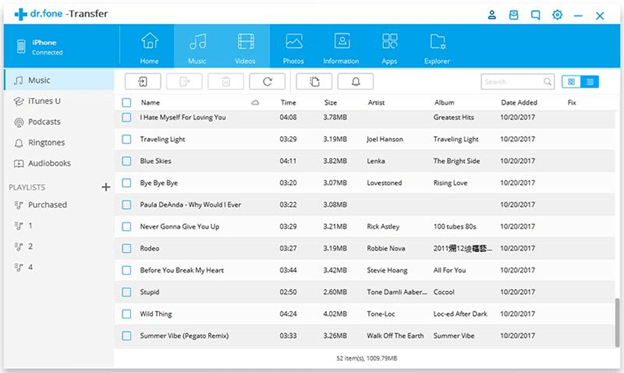
- Here, you can view a well-categorized list of all kinds of music content (songs, ringtones, audiobooks, etc.) that are stored on your device. In order to add something to your device storage, click on the import button on the toolbar.
- You can choose to add a file or an entire folder. Make the relevant selection to proceed.

- A browser window will be launched so that you can go to the location where certain files are present. Select the files of your choice and load them to your device.
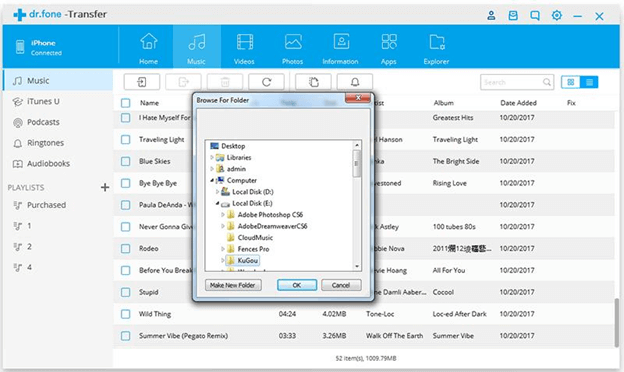
- In the same way, you can add photos, videos, etc. from computer to iPhone as well. Not just that, you can also export any content from your iPhone to the computer. Instead of import, click on the export button to do it.
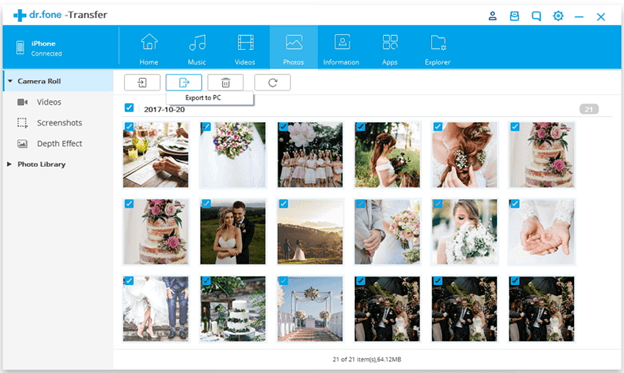
How to Transfer from Old Phone to New Phone
Switching a device can sometimes be a tedious task. If you have got a new iPhone XS/XS Max/XR, then you must be looking for ways to transfer data from your old to new phone. To do this, you can take the assistance of dr.fone – Switch. With just one click, you can achieve an entire transfer of your data. Since the application supports all the leading Android and iOS devices, you don’t have to worry about compatibility issues.
- With dr.fone – Switch, you can perform a cross-platform transfer of data. Therefore, you can move your content from iPhone to Android, iPhone to iPhone, or Android to iPhone.
- It can transfer all kinds of content like photos, videos, contacts, music, messages, and so much more.
- Performs a direct device-to-device transfer with a single click
- The application won’t store or access your data
- Extremely easy to use, it is fully compatible with leading Android and iOS devices
Even without any prior technical experience, you would be able to use dr.fone – Switch. To learn how to transfer from old phone to new phone, simply follow these steps.
- Launch the dr.fone toolkit on your Windows or Mac and choose the “Switch” option from its welcome screen.
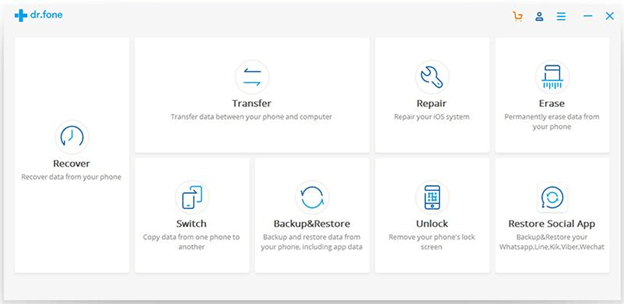
- Connect your existing device and the new iPhone to the system and wait for them to be detected.
- The application will automatically detect your devices and provide their snapshot. Your existing device should be listed as a source while the new iPhone should be the destination device. You can always use the flip button to change their positions.
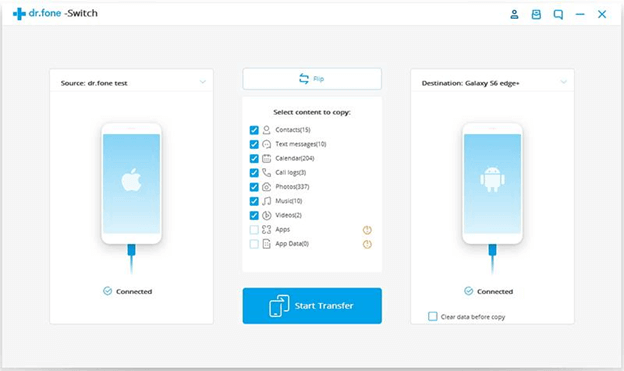
- Now, just select the type of data that you wish to transfer and click on the “Start Transfer” button to commence the process.
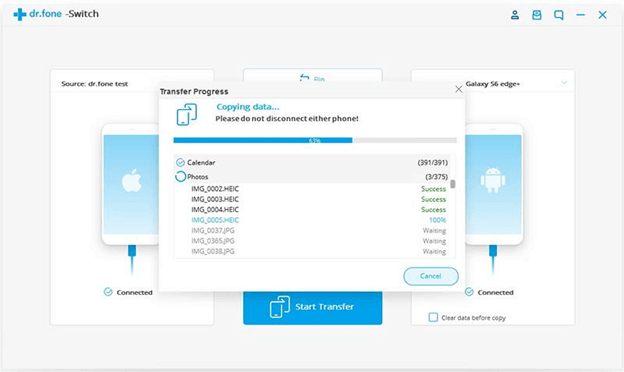
- Sit back and wait for a while as the application would transfer the selected content. Just make sure that both the devices stay connected to the system until the process is completed successfully.
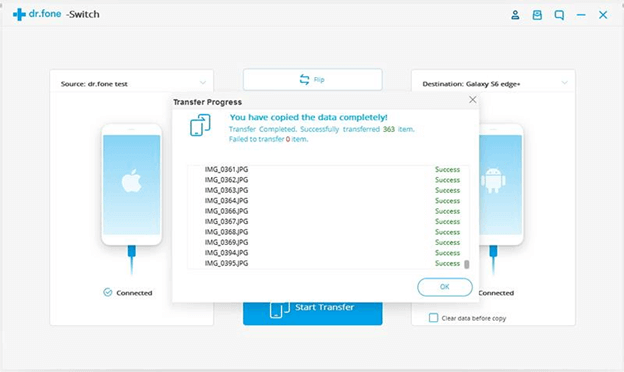
There you go! Now when you know how to transfer data from PC to iPhone, you can certainly meet your requirements. With dr.fone toolkit, you never have to worry about any iOS-related issue. There are dedicated solutions that can help you transfer your data, fix your device, and do so much more. If you also wish to teach others how to transfer from old phone to new phone without any data loss, then share this guide with them and be an expert.


































