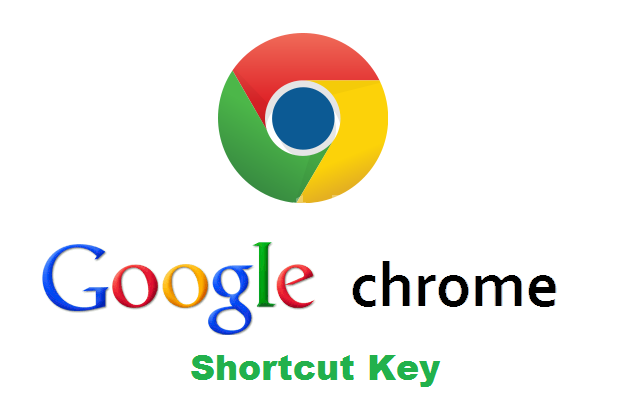Hi guys. Today in this post I am going to share the list of Most Useful Keyboard Shortcuts for Google Chrome. I have also published best helpful shortcut keys of Firefox Browser. So, check it out here all the least of Most Useful Keyboard Shortcuts for Google Chrome. which can help you to create shortcuts while working on Google Chrome browser. Now, I’m sharing some popular shortcut key for Mozilla Firefox users. Check it out below.
Most Useful Keyboard Shortcuts for Google Chrome
About Shortcut Key: A special key combination that causes a specific command to be executed. Typically, shortcut keys combine the Ctrl or Alt keys with some other keys. In Windows environments, for example, Ctrl +C is used as the shortcut key to copy. On PCs, the function keys are also often used as shortcut keys.
Chrome Browser Window Shortcuts:
- Ctrl + N – Open a new window
- Ctrl + Shift + N – Open a new window in incognito mode (Pages viewed in incognito mode won’t show in browser history or search history. They also won’t leave cookies or other traces)
- Alt + F4 – Close the current window.
- Shift + Click on link – Open the link in a new window
Chrome Tab Shortcuts:
- Ctrl + Click on link – Open link in a new tab in the background
- Ctrl + Shift-Click on link – Open the link in a new tab and switch to the newly opened tab
- Ctrl + T – Open a new tab
- Ctrl + Shift + T – Reopen the last tab that was closed
- Ctrl + 1 through Ctrl + 8 – Switch to the tab at the specified position
- Ctrl + 9 – Switch to the last tab
- Ctrl + Tab – Switch to the next tab
- Ctrl + Shift + Tab or Ctrl + PgUp – Switch to the previous tab
- Backspace – Go to the previous page in your browsing history for the tab
- Shift + Backspace – Go to the next page in your browsing history for the tab
- Ctrl + W – Close the current tab or pop-up
- Alt + Home – Go to your homepage in the current tab
- Ctrl + Click the Back Arrow, Forward Arrow, or Go button – Open destination in a new tab in the background
- Drag a link to a tab – Open the link in the tab
- Drag a link to a blank area on the tab strip – Open the link in a new tab
- Drag a tab out of the tab strip – Open the tab in a new window
- Drag a tab out of the tab strip and into an existing window’s tab strip – Open the tab in the existing window
- Press ESC while dragging a tab – Return the tab to its original position
Chrome Web Page Shortcuts:
- Ctrl + P – Print the current page
- Ctrl + S – Save the current page
- Ctrl + O – Open a file from your computer in Google Chrome
- F5 – Reload the current page
- Esc – Stop page loading
- Ctrl + F5 – Reload the current page (ignore cached content)
- Ctrl + D – Bookmark the current webpage
- Ctrl + Shift + D – Save all open pages as bookmarks in a new folder
- Alt + Click on link – Download link
- Ctrl + F – Open the search box
- F3 – Find the next match for your input in the search box
- Shift + F3 – Find the previous match for your input in the search box
- F11 – Open page in full-screen mode
- Ctrl + + – Make the text larger
- Ctrl + – – Make the text smaller
- Ctrl + 0 – Return text to normal size
- Ctrl + Shift + B – Toggle the bookmarks bar
- Ctrl + H – View the History page
- Ctrl + J – View the Downloads page
- Shift + Esc – View the task manager
- Ctrl + Shift + Delete – Open the Clear Browsing Data Dialog
- F1 – Open the Help Center in a new tab
- Ctrl + U – View page source code
Chrome Address Bar Shortcut:
- Type a search term, then press Enter – Perform a search using your default search engine
- Type a search engine URL, then press TAB, type a search term, and press Enter – Perform a search using search engine associated with the URL
- Ctrl + Enter after typing base web address – Automatically add ‘www.’ and ‘.com’ what you have typed in the address bar and open that web address.
- F6 – Highlight address bar contents
- Click an entry in the address bar drop-down list with the Middle Mouse Button – Open that URL in a new tab
Thank you for reading…