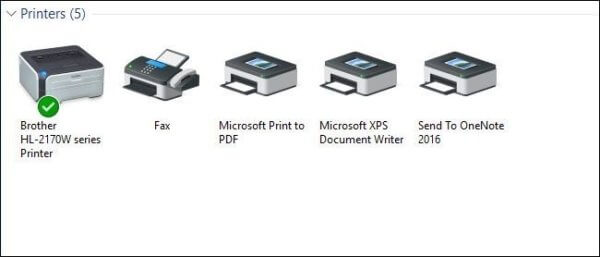Share Printer Over Network: Hello friends. Today I’ll show you how to share a printer over a network. Users who have multiple computers in their home or work environment may want to share a printer with the other computers to help save on cost and for convenience. Here’s how it all works.
How to Share Printer Over Network – Windows 10, Windows 8.1, Windows 8, Windows 7

Setting up a printer on your network involves two steps. The first step is getting the printer connected to the network, and there are three ways you can do that:
- Connect the printer to the network directly.
- Connect the printer to one of your PCs and share it with the network over Homegroup.
- Connect the printer to one of your PCs and share it without Homegroup.
Before sharing your printer, you have to set up File and printer sharing. Here’s how to set up File and printer sharing.
1st node/pc
1. Click on “Start” at the bottom of your screen. A popup list will appear.
2. Select “Control Panel” from the popup list. Type the word “network” in the search box, alternatively, you may click on the “Internet Access” icon to get the “Open Network and Sharing Center“.
3. Click on “Network and Sharing Center“.
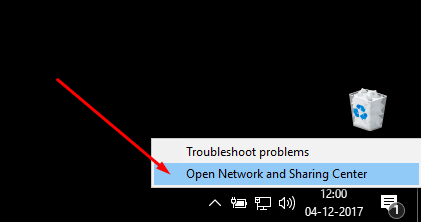
4. Click on “Change advanced shared settings“, in the left pane.
5. Click on the “down arrow”, which will expand the network profile.
6. Select File and printer sharing and choose “Turn on file and printer sharing“.
7. Click on save changes.
You’re now ready to share your printer.
8. Click on Start in the bottom left corner of your screen. A popup list will appear.
9. Click on “Devices and Printers”, from the popup list.or type Device and printer in the search box.
10. Right-click the printer you want to share. A drop-down list will appear.
11. Select Printer properties from the drop-down list.
12. Click on the Sharing tab
13. Select the Share this printer check box.

In Other node/pc
In order for other people to connect to the printer, they just have to add the network printer that you just opened for sharing to their computers. Here’s how to do this.
14. Click on Start in the bottom left corner of your screen. A popup list will appear.
15. Click on “Devices and Printers” from the popup list.
16. Select “Add a printer“.
17. Click on “Add a network“, “wireless” or “Bluetooth” printer.
18. Click the “shared printer“.
19. Click Next. Continue according to the instructions on the screen.
Final Words:
Hope you like this article about How to Share Printer Over Network – Windows 10, Windows 8.1, Windows 8, Windows 7? If you still have any quarries or asking do not forget to tell me through comments below in the comments section. Thanks for reading.