Use Ubuntu beside Windows operation system. In this tutorial I’ll show you, Windows and Ubuntu Dual Booting or how to install Ubuntu on a Windows PC. You can use the Ubuntu operating system beside the Windows operating system.
Process of Windows and Ubuntu Dual Booting
How to use Ubuntu on a running Windows PC?
Requirements:
- A running windows PC (Windows 7/ Windows 8).
- A bootable CD/DVD/Pen drive/Flash Drive of Ubuntu.
- Minimum 30 GB free space require in a partition of a drive.
How to install Ubuntu on a Running Windows PC?
Before starting, download Ubuntu operating system from this link and create a bootable CD/DVD/Pen Drive/ Flash. An image burning software (Nero) required for creating the bootable CD/DVD. Download Nero full version from this link.
Step 1: Insert the bootable CD/DVD of Ubuntu and restart your PC. Go to BIOS setting and set first boot device to CD/DVD.
Step 2: Select the language and click on “Install Ubuntu“, don’t click on “Try Ubuntu” button.
Step 3: Now click on “Install Ubuntu Alongside Windows 8“.
Step 4: After installing, when it will turn on, it will show the message like below. You have to choose “Ubuntu” for using the Ubuntu operating system or you can choose “Windows 8” for opening the Windows platform.
You can install any version of Ubuntu Alongside Windows 8.
Thank you…






















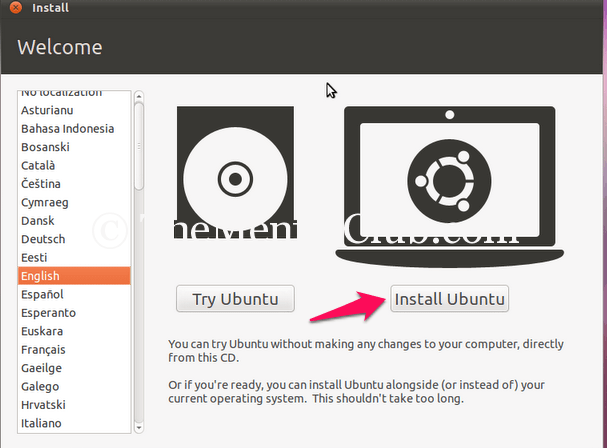
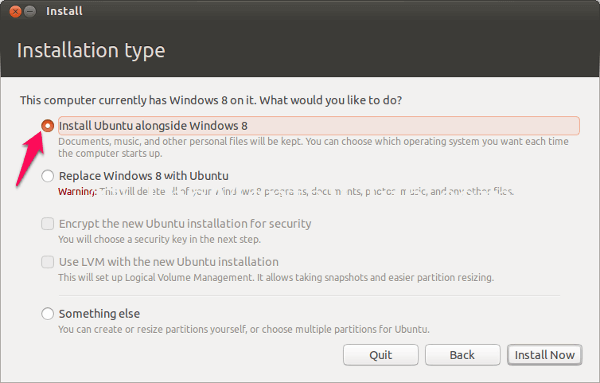
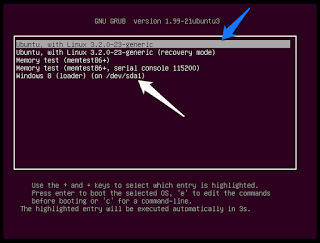

![Linux Tutorials [Downloadable HD Formatted The Complete Video Series – Learn Step By Step] Linux-Full-Course](https://thementalclub.com/wp-content/uploads/2017/05/Linux-Full-Course-218x150.png)









![Linux Tutorials [Downloadable HD Formatted The Complete Video Series – Learn Step By Step] Linux-Full-Course](https://thementalclub.com/wp-content/uploads/2017/05/Linux-Full-Course-100x70.png)