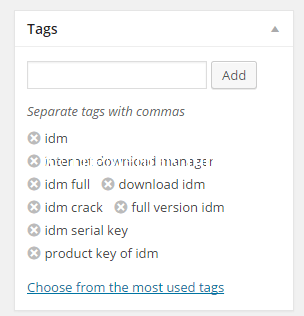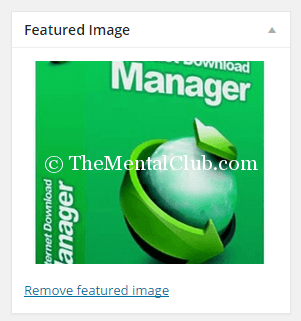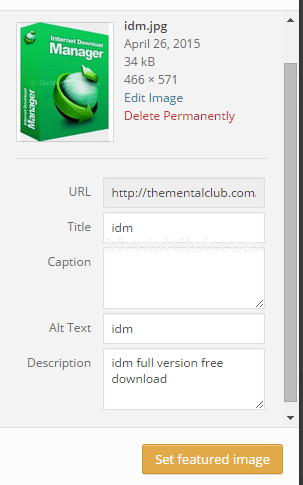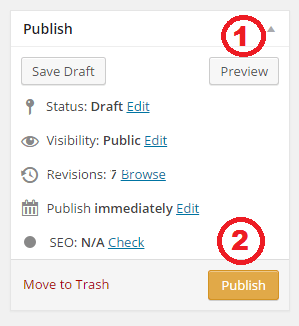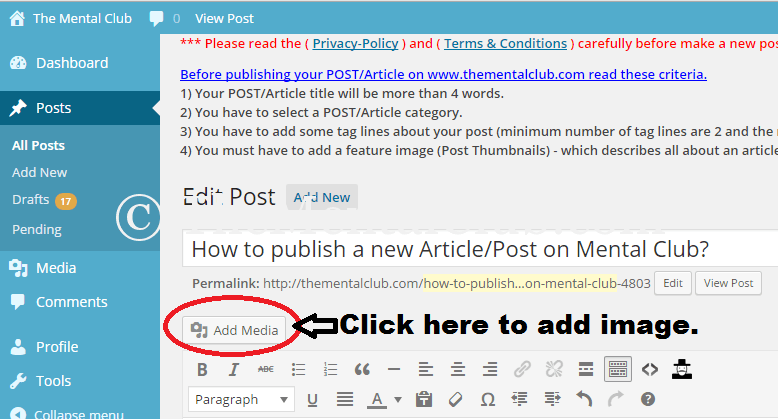Do you want to publish your own article or post on your favourite blog www.thementalclub.com? Become an author and start publishing your article now. Please read our previous post about: How to register on The Mental Club as an author for publishing new articles?
Want to publish your article on Mental Club? It is very easy, if you are a registered author, then you will be able to publish your content/article. Don’t have an account? Register now.
Registered users or new users can publish their article after registering. Now follow the steps below to publish your article:
Note: Before adding a new post, write the article in offline by using text editor software like Microsoft Office Word. (Recommended)
Step 0: Read the criteria before adding a new post. (Must Read).
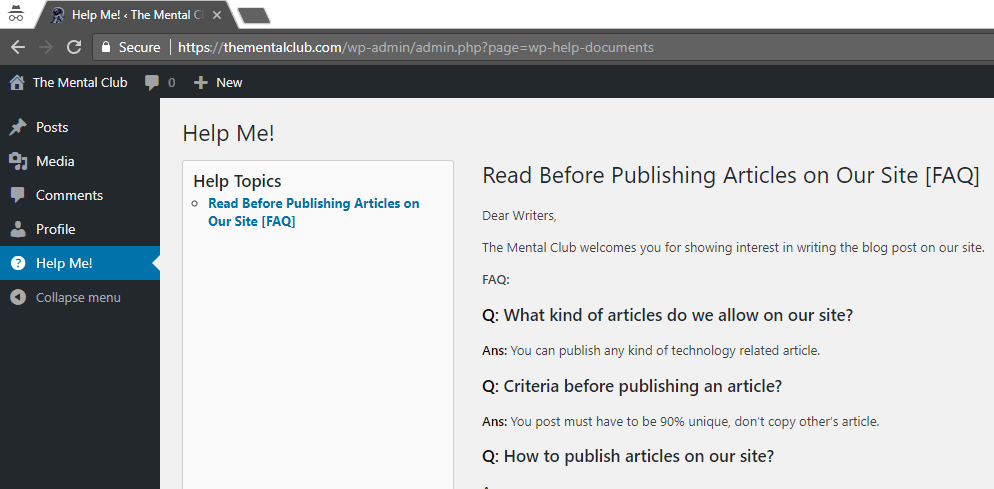
Step 1: Login with your registered username and password.
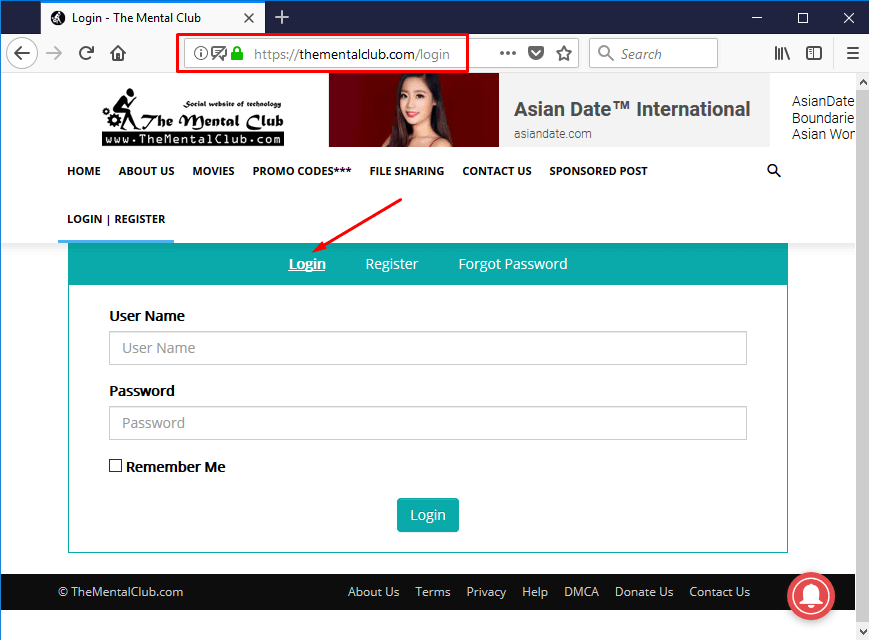
Step 2: After logging, you just click on the “Post” menu, then click on “Add New” button.
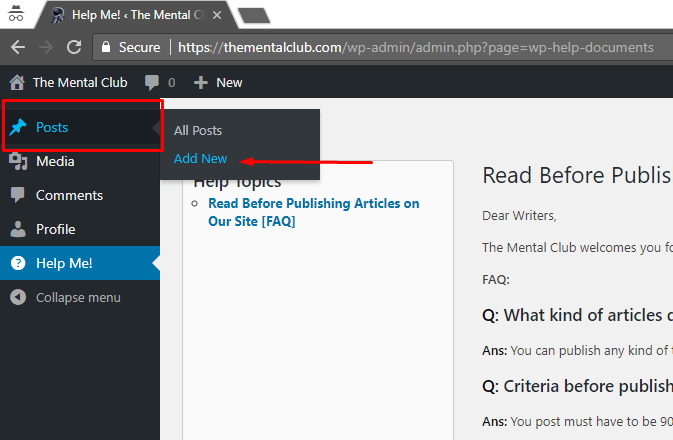
Or
Step 2: Click on “Dashboard -> New -> Post” after entering the dashboard.
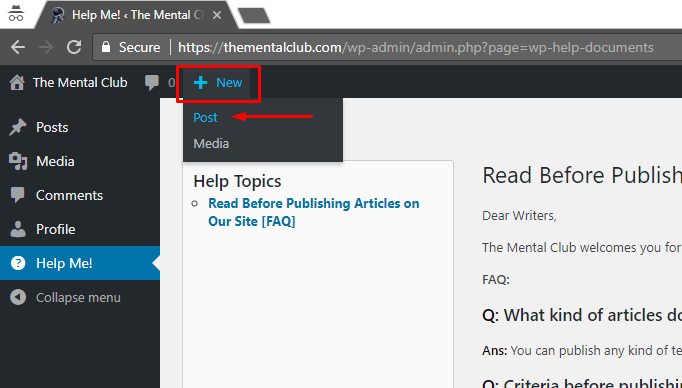
Step 3: Now add your Post title like this.
At first, write the post title, then type the article body…
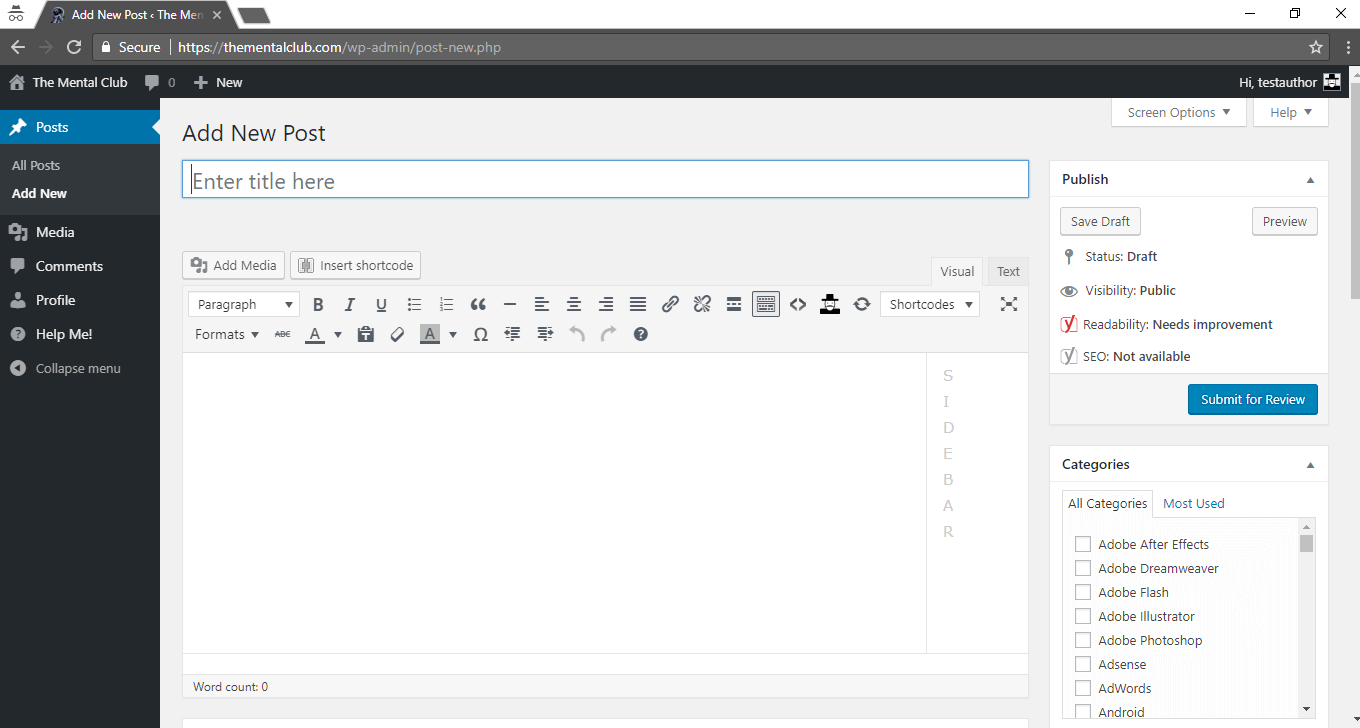
Step 4: Choose a post category from the given list. (Maximum 1 category) – default category is “Technology”.
Step 5: Add some tag lines, (minimum number of tag lines are 2 and the maximum number of tag lines are 35). Suppose, you are writing an article about: Internet Download Manager Full Version, then the tags will be: idm, internet download manager, idm full, download idm, idm crack, full version idm, idm crack, idm serial key, product key of idm, etc.
Note: Tags can be separated with commas. After writing all tag names, you have to click on add button.
Step 6: Now it is the time for adding “Feature image or Post Thumbnails”. Please add a related feature image. If you are making a post about: Internet Download Manager, then you can add the logo of IDM as a feature image or post thumbnails. If you want to publish a tutorial about “YouTube“, then you can add the logo of YouTube or you can create a custom logo or image or feature image.
Note: Change the image name before uploading. Wrong: Image1, Picture1. Right: IDM, IDM Logo, IDM Full.
Don’t forget to add ALT Text and Image Description.
Please add ALT Text and Image Description as below.
Note: Best size of feature image is (Height: 350px, Width: 450px).
Step 7: Final step, now your post is ready for publishing. We will recommend you for looking the preview of your post, before publishing it. Looking after the post preview, click on the “Publish” button. Now your article/post has been published successfully.
Note: You can schedule your post, you can save your post as a draft for editing later.
How to schedule a post for publishing at midnight?
See the screenshot below:
How to add/upload picture/image/media?
Click on “Add Media” button.
Thank you…