Do you’ve any Android Smartphone? Want to flash your Android Smartphone from your PC? Flash means, firmware updating and software updating or new software installation. Android is the most used operating system of the world. And it is built for current generation’s smartphones. More than 50% mobile phone users are using Android Smartphone currently. And the latest version of the Android OS is: Android 5.0 (Lollipop). In my previous article, I shared a huge list of Android Version. Check it now.
More than 90% of Android Smartphone users don’t know, that’s how to flash an Android Smartphone. For this 90% user, I’ve come with Android Phone Flash Trick with Screenshot. So friends, let’s start flashing…
How to flash Android Smartphone from PC?
Note: Before starting flash, keep you mobile full of charge. A minimum 70 % charge is required to flash a mobile.
Process: First, download the Sp Tool from here. Now, open the downloaded folder and invoke to the “Driver” folder. Now install the target driver (32 Bit or 64 Bit – it’s depend on your PC’s OS). Target driver means, which is matched with your phone’s model number. At the time of installation, it will show you warnings, you’ve to just ignore it and you have to click on “Install This Software Driver Anyway”. Now, you’ve to download the flash file. Download flash files of several companies from the link below.
Click here to download Stock ROM of verities companies.
Symphony Flash File – DOWNLOAD
Maximus Flash File – DOWNLOAD
Walton Flash File – DOWNLOAD
Okapia Flash File – DOWNLOAD
Lenovo Flash File – DOWNLOAD
Micromax Flash File – DOWNLOAD
Winmax Flash File – DOWNLOAD
Intex Flash File – DOWNLOAD
Hitech Flash File – DOWNLOAD
Xolo Smart Phone Flash File – DOWNLOAD
Lava Flash File – DOWNLOAD
If any driver does not work for you, then you can download drivers from this link.
Now, follow the steps to flash your Android Smartphone.
#1 At first, Power off your Mobile.
#2 Now, open the folder of “Flash Tool” and run the blue colored flash tool file.
#3 After opening the Flash Tool, click on “Scatter loading file brows” (See the screenshot). A pop-up will come in front of you. Now click on “Browser” button and go to the “Firmware” folder and choose the Scatter or mtk-65xx and open it.
#4 Now, click on the “Download” button. Now, release the battery from your phone and connect the phone (without battery) to the PC with a data cable. After connecting, press the volume button while it is not showing any notification. And wait for being complete the process of download.
#5 You’ll get a green colored notification, when the download will be completed. If you get the green coloured notification, then you’ve done all these steps correctly. And now your phone has been updated. Disconnect the data cable, put the battery and turn on. It may take a few minutes to turn on for the first time.
Thank you.






















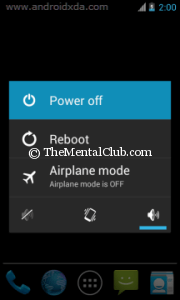
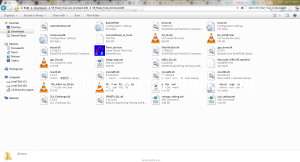
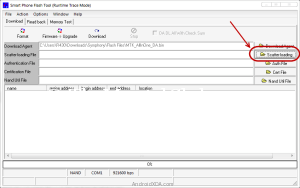
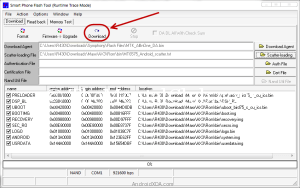
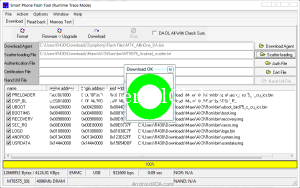



![Best Android Data Recovery Apps 2022 Best Android Data Recovery Apps 2019 [Top-5 Data Recovery App]](https://thementalclub.com/wp-content/uploads/2018/09/Best-Android-Data-Recovery-Apps-2019-Top-5-Data-Recovery-App-1-218x150.png)









