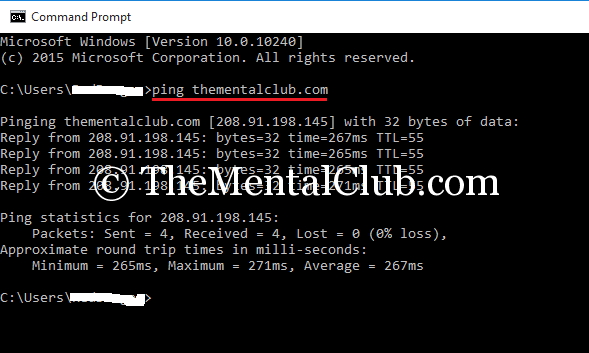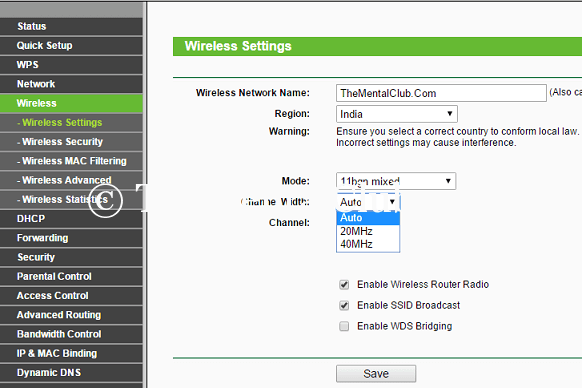Generally, we use a Wi-Fi router to access a broadband connection from multiple devices, such as a computer, laptop, smartphone, tab and other devices. Maximum Wi-Fi devices have 4 ports to connect to the PC via wire, some devices have 8 ports. 8 port router is costlier than a 4 port router. But, you can access the internet wirelessly from many devices. Actually, a Wi-Fi router distributes an internet connection to several devices. Wi-Fi router reduces the internet bill. We no need to activate or buy a separate broadband plan. A Wi-Fi router fixes the login – logout inconvenience and saves our time. If you have a high-speed broadband connection, then must use a Wi-Fi router to access the internet form multiple devices with wire or wirelessly. Today, I’ll show you, how to get more benefits from a Wi-Fi router?
Before starting, read some related articles:
- How to set up a new broadband connection?
- How to set up a LAN connection in Windows?
- How to increase internet speed on Windows 8 or Windows 8.1?
- How to put boost internet speed on Windows 10?
- How to boost the internet and computer performance?
- How to reduce internet data consumption on Android smartphone?
How to optimize the internet speed and how to improve the security of a Wi-Fi router?
#1 Keep up to date the firmware versions of your Wi-Fi router
Always use an updated router. Sometimes, the internet service providers give their router – that may be the cause of a lot of embarrassment. Don’t use this. If their router is branded and good quality, then you can use their router. Always, try to use a branded and a good quality router to get better performance.
#2 Keep your router in a convenient place or in the highest place.
Yes, if you want to get the better Wi-Fi signal, then you’ve to keep the router in the highest open place.
#3 Ping Test
You can examine the internet speed by testing the latency or ping. Keep in mind, too much ping time make slow the internet surfing speed. The ping time calculates in millisecond (MS). There are many ways to test the ping time. You can test the ping and internet speed on: www.speedtest.net or www.speedcheck.org . Alternatively, you may also check the ping time manually with MS. DOS. Open DOS and use ‘ping google.com’ -t or ‘ping 8.8.8.8 -t‘ or ‘ping thementalclub.com‘ commands.
#4 Restart and Reboot
Sometime, the router is restarted automatically, it disconnects the internet connection when it is restarted automatically. To solve this problem, you’ve to keep your router, switch off for an hour or two hours. You may also reboot your router once in every two or three months to get better performance. You router will never hang if you reboot your router in every two months or three months.
#5 Keep distance from the same speed’s electronic devices.
Keep in your mind, you’ve many electronic devices (such as: TV, Computer, Micro Oven, Wireless Telephone) in your room or office which have own radio signal. A TV or a Desktop PC has a minimum 2 GHz signal. These signals obstacles the Wi-Fi signal, which reduce the signal strength of your Wi-Fi.
#6 Antenna
Try to buy the router, which has many antennas. Because, more antenna, better signal strength and signal from a long distance place. You may also change the old antenna of your router and a new big antenna instead of the old antenna.
#7 Use repeater to extend the Wi-Fi signal
If you are getting a weak signal in your room, then you can add a repeater. To add a repeater, you’ve to buy another Wi-Fi router. See the video tutorial below to know about, how to add a repeater to extend Wi-Fi signal.
Now, I’ll tell you about: how to improve Wi-Fi security?
#8 Use a strong password and filter the MAC Address
The wireless security function can be enabled or disabled. If disabled, the wireless stations will be able to connect this device without encryption. It is recommended strongly that you choose one of the following options to enable security. There are three types of security available for your router. These are…
- WPA/WPA2 – Personal – Select WPA based on pre-shared passphrase. (Recommended)
- WPA/WPA2 – Enterprise – Select WPA based on Radius Server.
- WEP – Select 802.11 WEP security.
Filter MAC address
You can also add more security by filtering the MAC address of known devices. If you filter the MAC address, then no one will be able to connect to your network, even victim knows the password.
#9 Wi-Fi Channel
Don’t create multiple Wi-Fi channels. Create only one channel. Use proper frequency.
#10 Disconnect unused devices
Disconnect the device, if you are not accessing the internet with your device, they must turn off Wi-Fi on your phone or tab or laptop. If you turned off, then others will get the speed and you will save the charge of your device’s battery.
Thank you…