Ever wondered, why is your Laptop eating out its battery so quickly? Well with the time battery start to performing poorly it may be due to excessive use, yes excessive use. Here you will learn how to calibrate Laptop Battery for better performance. You may also read, How do you increase the longevity of the battery of any Laptop?
Most of the batteries are made of Lithium-ion; which is the member of a family of rechargeable battery types in which lithium ions move from the negative electrode to the positive electrode during discharge and back when charging. The life of rechargeable batteries is defined as the number of full charge-discharge. On average, your Laptops battery life consist of 1000 cycles after it, you may feel the significant loss in its performance. On a study, we have observed that after 500 cycles you may see loss up to 20% and after 1000 cycles up to 30%.
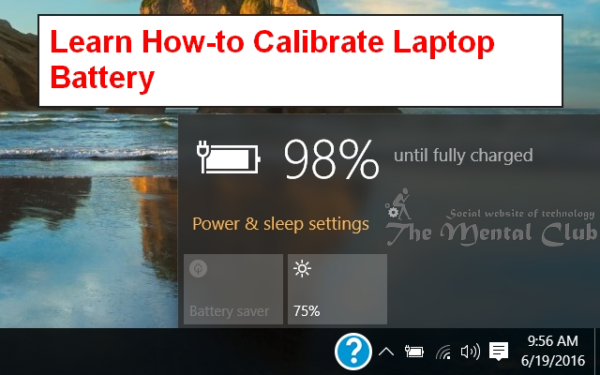
So it is obvious if after one year of usage your laptop’s battery starts to performing poorly. To extend your battery life you may need to calibrate it on regular time interval. This is an easy process and doesn’t require much technical skill, you can perform this operation in the home.
First of all follow these Steps, that will guide you through an easy procedure of calibrating your laptop’s battery, which may extend its performance up to 20%.
Learn to Calibrate Laptop Battery
STEP 1: Connect your laptop with the AC Adapter.
STEP 2: Let it get fully charged by 99-100%.
STEP 3: Unplug the AC Adapter and soft shutdown your computer. With the soft shutdown, I mean to say shutdown it using your start button in windows.
STEP 4: Restart your Laptop and Press ESC key on keyboard immediately after the Power light turns on.
STEP 5: Press F2 System Function Key from the Startup Menu.
STEP 6: Select Full Hard Disk Test.
STEP 7: Leave the laptop on and allow the battery to fully discharge.
WAIT TIME: The Previous STEP 7 may take up to 6 hours to complete depending on the battery.
STEP 8: When it Get turned off by itself, Connect the AC Adapter Again (Charger) and Fully recharge the battery again by 99%-100%.
STEP 9: Keep the AC Adapter connected to the computer for 2.5 hours with the battery fully charged (99%-100%). In most of the cases, you would have to follow the charging indicator light get turned white.
STEP 10: Power on the computer and Launch HP Battery Check to validate the calibration was completed successfully.
If the battery performance is still poor, you will need to complete the steps again. If the battery will not calibrate the second time then it’s time to get it replaced.
This Article Has Been Written By: Deepak Singh
Thank You!


































