MBOX file format is a flexible format that is supported by multiple email clients like Mozilla Thunderbird, Eudora, Spicebird, Eudora, Apple mail, etc. On the other side, Microsoft Outlook supports PST (Personal Storage Table) format to save the entire Outlook mailbox items. Many users prefer MS Outlook over the MBOX supporting email client due to various reasons. Outlook provides a user-friendly interface that attracts users. Many organizations or companies are switching from MBOX email clients like Thunderbird to Outlook. How to import MBOX into Outlook? This is the main query that arises in the user’s mind. So here we are going to discuss some basic reasons and methods to open the MBOX file in Outlook. We will be providing manual techniques as well as the automated MBOX to PST Converter online solution.
Let’s now understand some reasons to perform MBOX to PST Conversion.

Reasons to Import MBOX File to Outlook
Here we will mention some of the common reasons for which users need to convert MBOX to PST file format of Outlook to access MBOX data in Outlook account. There are some of the advantages of Outlook over the MBOX email client that we have mentioned below.
- PST is an advanced format.
- Outlook PST supports multiple types of data.
- Outlook offers more control and better security features.
- Microsoft Outlook supports Exchange accounts.
How to Import MBOX Into Outlook Manually?
Manual technique to open MBOX file in Outlook is somewhat lengthy, so we have divided the strategy into three steps for better understanding for the users. Follow the manual steps provided.
- Save MBOX files as EML files.
- Drag and Drop to MS Outlook.
- Export emails to PST files.
Save MBOX Files as EML Files
- Open the MBOX email client.
- Right-click and choose the ‘New Folder’ option.
- Enter a name and click on the ‘Create Folder’ button.
- Select entire MBOX messages to convert MBOX to Outlook and move all of them to the newly created folder.
- All the emails are present in the new folder now.
- Now, select all the messages and choose to ‘save as’ option. Emails will get saved in EML format.
Drag and Drop to MS Outlook
Go to the folder where EML files are saved. Select the messages and drop them to the Outlook folder.

Export Emails to PST Files
- Click on the File tab.
- Choose the Open & Export option.
- Select Import/Export option.
- Choose Export to a File option.
- Select the Outlook Data File (.pst).
- Select the Folder where EML files are saved.
- Click on the browse button to select the path for new PST file.
Note: The manual technique is a lengthy process of MBOX to PST Conversion. Also, there is several limitations with the manual approach, so it is suggested for users to opt for a reliable or well-known method for migration.
Limitations
- Lengthy and more time-consuming process.
- Technical knowledge is required.
- Batch conversion is not possible.
- Risk of severe data loss.
- Risk of data alteration during the migration process.
How to Import MBOX Into Outlook Using MBOX Converter
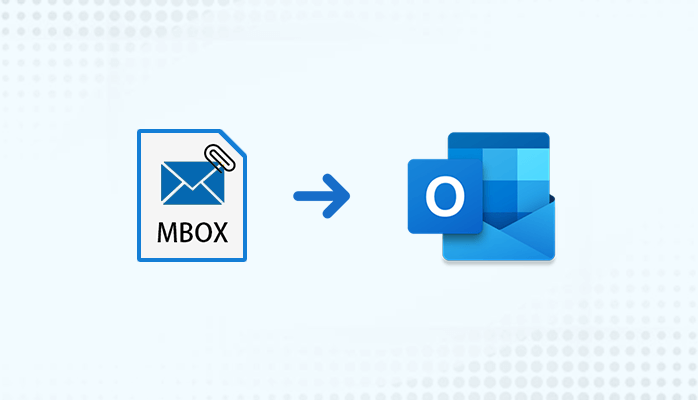
The professional utilities are considered to be more advanced and reliable in comparison with the manual process of migration. So it is required to opt for a well known software for effortless conversion process. Using the DRS MBOX to PST Converter, users are able to convert MBOX to PST, MSG, EML, HTML, PDF, AOL, Gmail, Yahoo, Office 365, Live Exchange, etc. The software can easily export other mailbox items such as emails, tasks, contacts, calendar, etc. There is no risk of data loss and no technical knowledge is required. The utility is widely compatible with Windows and Mac OS versions. Also there is a free demo version available to evaluate the performance for free.
Conclusion
In this article above, we have discussed the best methods available to the query about “how to import MBOX into Outlook” without any difficulties. We can conclude in the end that the manual techniques have several drawbacks and the automated software is more advanced and safe to perform the conversion.


































