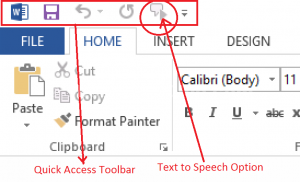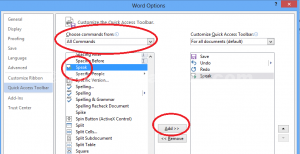Hello!!! friends, how are you? Do you have a hard time for reading through reams of paperwork or hate spending the time reading long documents? Why not use the Text to Speech feature in Office 2013 to give your eyes a break?
How to add speak option in Microsoft Word 2013
Let us learn a new technique in Microsoft Office Word 2013. It is a new feature of Word 2013. If you want to hear your written text of Microsoft Word 2013 by the speaker of headphone, then you can use the Text to Speech feature of Microsoft Office 2013.
Now follow the steps to add speak option in Microsoft word 2013.
At first, Add “Speak” option to the Quick Access Toolbar.
1. Right, Click on Quick Access Toolbar.
2. Go to Customize Quick Access Toolbar.
3. Select All Commands instead of Popular Commands.
4. Scroll down for “Speak” command, select it, and then click Add Button.
5. Click OK.
Check it Now… Is it working or not working?
Type some texts or some sentences, then “Select All the Text” then “click on Speak button” from Quick Access Toolbar.
Check the video tutorial from Youtube to add speak option in Microsoft word 2013 …