Hay friends welcome to thementalclub.com – In this article, we are going to tell you how to set a password on a pen drive without any software or app. If you want to keep safe your data then, you must have to put a password on your pen drive. Using these tricks, you can easily set a password on your pen drive and make a password protected pen drive, without installing any application. How to put a password on a usb pen drive?
Set a password on a pen drive without any software or app

Follow these steps to set a password on your pen drive. By following these steps you can put a password on your Pen drive easily.
How to put a password on a usb
1. Insert your Pen drive to the computer.

2. After inserting the Pen drive on your computer, Go to the My Computer Section and select your pen drive device and driver.
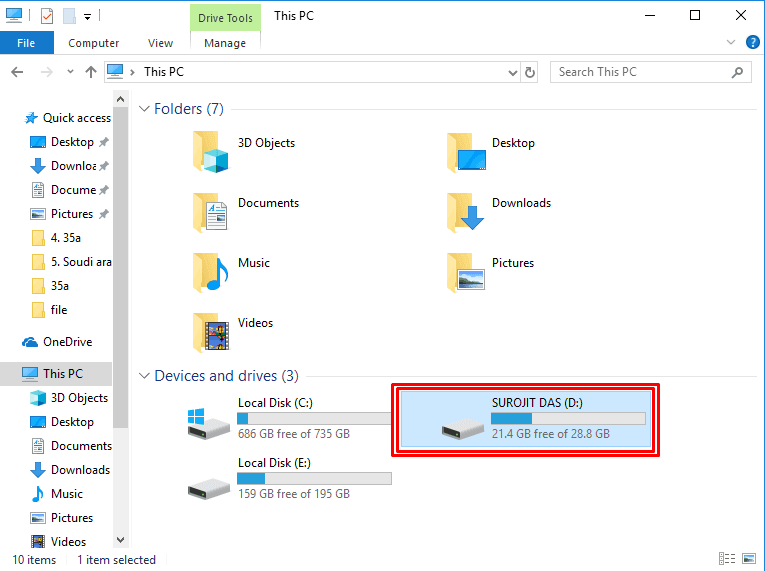
3. Select your pen drive and right click on it.
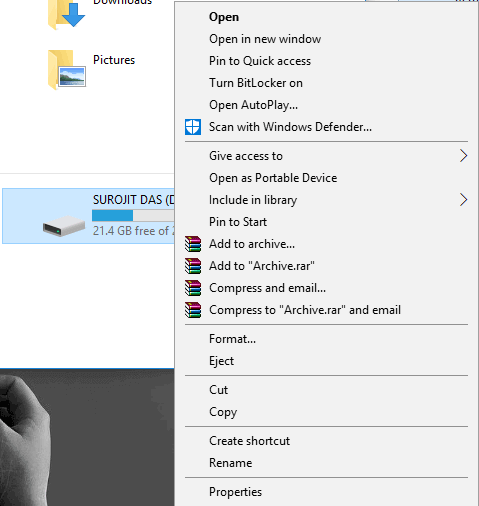
Read also: Best 5 Free App Locker for Android
4. After clicking on the pen drive you will see some options, you have to Click “Turn BitLocker On” option.
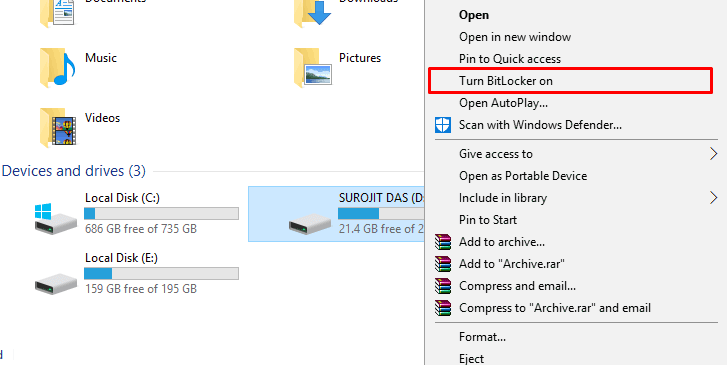
5. After this, a new window appears where you have to choose how you want to unlock this drive. Choose “Use a password to unlock the drive.”
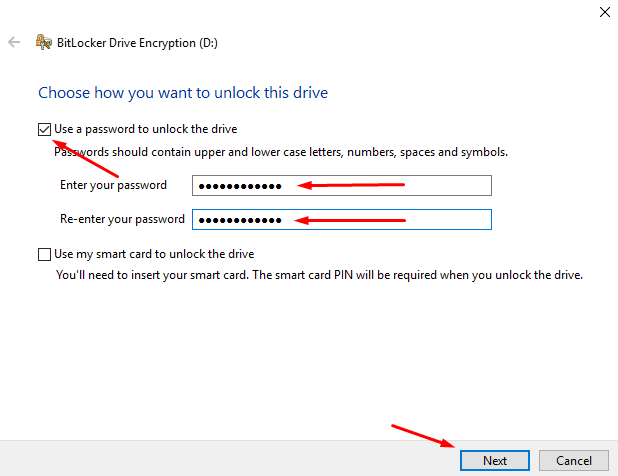
6. After entering the password you will get the Recovery option. For this, you have to click on “Save to a file” option.
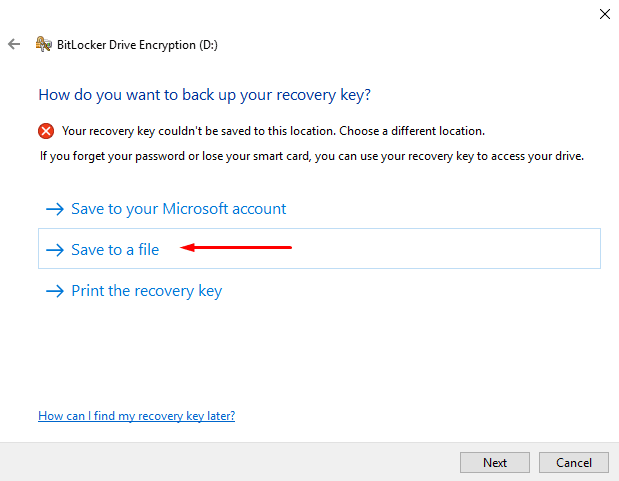
7. Click on “encrypt used disk space only” (faster and best for new PCs and drives).
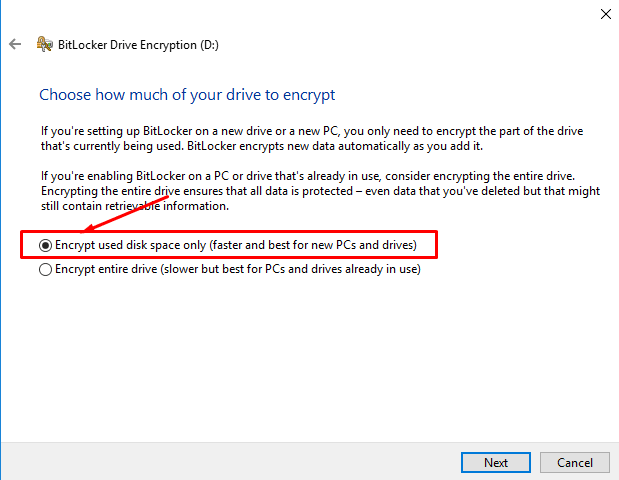
8. Click on “compatible mode” (Best for drives that can be moved from this device).

9. Now you are ready to encrypt your pen drive. Click on “Start Encrypting”.
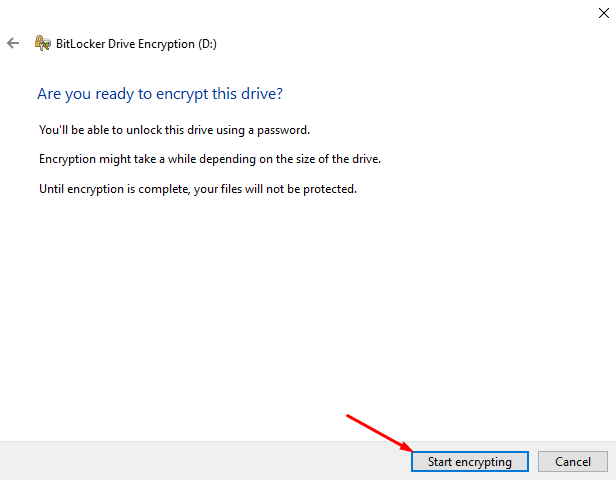
10. After the clicking on “Start Encrypting” the Encrypting process will start.
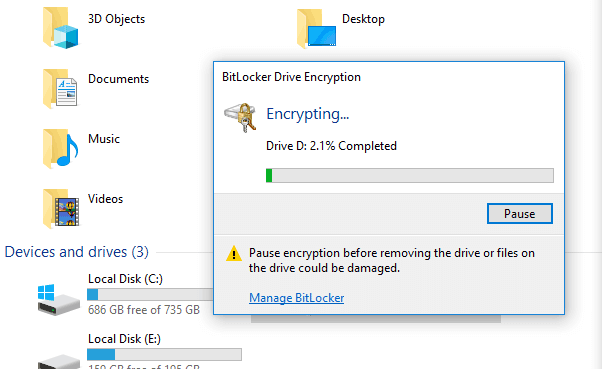
11. Wait for 2 minutes for the method to complete
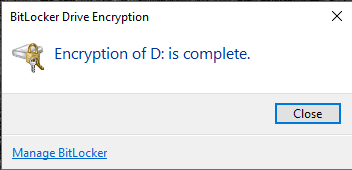
encryption complete
Read also: Best 5 Free App Locker for Android
Top 5 Latest Call Blocker Android Apps 2019































![How To Protect or Make Secure Your Online Identity, Privacy [Best Tips] How To Protect or Make Secure Your Online Identity](https://thementalclub.com/wp-content/uploads/2017/06/How-To-Protect-or-Make-Secure-Your-Online-Identity-100x70.png)



Comments are closed.