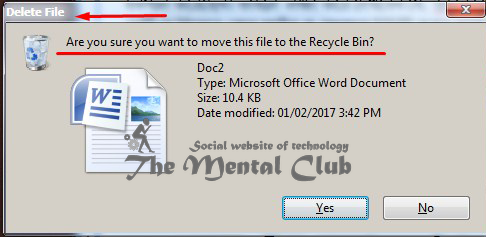Activate delete confirmation dialog box on Microsoft Windows 8 or at last Windows 10 edition.
If you install Microsoft Windows-8 or at last Windows-10 edition in your computer then you observe that at the time of deleting any file or folder in the default setting there is no delete confirmation dialog box shown on the screen.
In the case of Microsoft Windows-XP or Windows-7 edition, a delete confirmation dialog box was shown on the screen. So if you want then you can also shown delete confirmation dialog box on the screen for Microsoft Windows-8 or Windows 10.
To activate “Delete Confirmation Dialog Box” for Microsoft Windows 8 or at Windows 10 edition you have to observe the steps below.
Step 1: Select the recycle bin icon on the desktop, right click on it and start property option.
Step 2: After starting property option tick on “Display delete confirmation dialog” then click apply and then ok.
Now, if you want to delete any file or folder then you can see that the delete confirmation dialogue box is shown on the screen.
You may also read:
I’m unable to delete a folder from my PC (Solution).
How do you re-install Windows 10 keeping all data safe?
Windows troubleshooting by using windows recovery drive (Windows 10 / 8)
How to stop “Programs still need to close” message on Windows 10 / 8 / 7?