You often followed that whenever you restart or shutdown your computer a message “Programs still need to close” is shown on your screen. And after clicking “Force shut down” button on that screen your computer will restart or shutdown. And if you don’t do it then it takes some time to close this message automatically. Though it’s not a problem but if you want that this message does not show at the time of restart or shutdown of your computer then you can do the following steps.
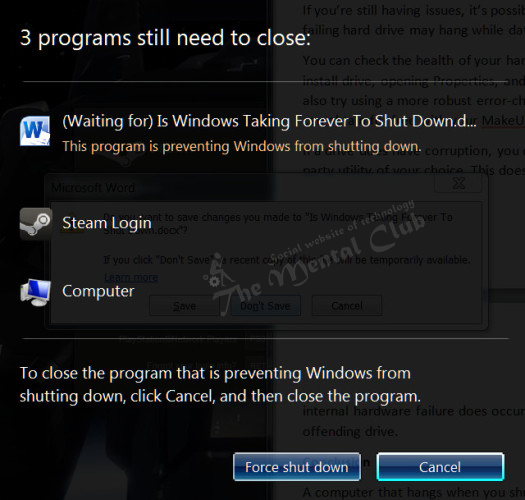
Now, stop the massage “Programs still need to close“
Here is the way to stop this massage:
First step: Start “Run” option clicking on the start button (You may press “Windows + R” keys jointly to open the “Run” dialog box). Then to start “Group Policy Editor” type “gpedit.msc” in “Run” dialog box and click ok button.
Second step: After starting Group Policy Editor select “Local Computer Policy“. Then click on “Administrative Templates” and select “System“.
Third step: Being select the system, find the “Shutdown” option from the right pannel and double click on “Shutdown” Option. Then to edit setting double on “Turn off automatic termination of applications that block or cancel shutdown“.
Last step: Now select “Enable” button and press “Apply” and “Ok“. After that restart your computer.
After changing the setting in Group Policy Editor, your computer does not show the message “Programs still need to close” at the time of restart or shutdown.
Why does this message come?
Whenever some program is still running and you restart or shutdown your computer by mistake then this message will be shown.
Thank You!