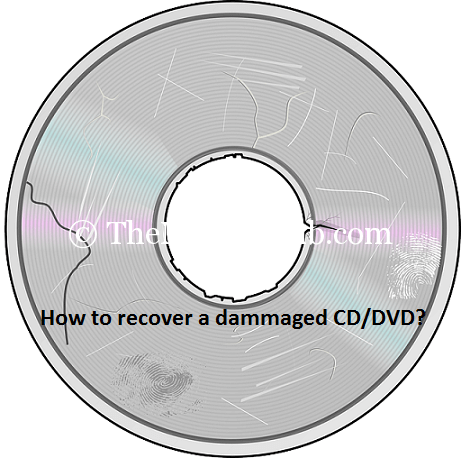Have you damaged your CD/DVD? Do you want to recover a damaged CD/DVD? Are you looking for a bad CD/DVD repairing software? Do you know, how to repair a bad CD/DVD? If YES, we must say you are at the right place. Because Today, I’m going to show you, how to recover data from a damaged CD/DVD? Friends, we maximum time gets this problem. We can’t understand that how can we get our important data back? Maximum time we lose our important data, which is stored on a CD or DVD. And we are not able to copy this damaged CD or DVD to our PC. So, it is a big problem. But, you can recover all of your important your important data in a minute.
How to Copy data from a Damaged/scratched CD/DVD?
People find for bad CD/DVD repairing software around the web. But, they would not get the proper software to recover a corrupted or damaged CD or DVD. But, today I’m going to share two unique bad CD repairing software. With this software, you can recover any bad CD/DVD or damaged CD or DVD easily. One is: CDRecoveryToolbox and the other is: IsoPuzzle.
7-Data Card Recovery Software Free Download for Windows
Both software is very useful to recover a damaged CD/DVD. But, I personally recommend you for using “CDRecoveryToolbox”. It is a freeware, I like to use this software. Because I had a 4 GB damaged DVD, I did not copy data into my PC from this DVD. After trying much software, I successfully copied data from my DVD with CDRecoveryToolbox. Although, it took a few minutes. But, I successfully copied it.
Download CDRecoveryToolbox [Size: 2.3 MB]
Download IsoPuzzle (Beta Version) [Size: 146 KB]
After downloading the CDRecoveryToolbox, install it on your PC. I think you know that how to install software. Follow the steps below to recover data from a damaged CD or DVD. Or How to copy data from a damaged CD or DVD?
How to recover data from a damaged CD or DVD?
#1 Run the software, after installing the “CDRecoveryToolbox” on your PC and insert tthe damagedCD/DVD into your DVD writer. CDRecoveryToolbox will detect the CD/DVD drive automatically. See the example below:
Free Android Data Recovery Software 2018 For Lost or Deleted Photos
#2 Now, click on the “Next” button and select the target directory to save the copied files. You may click on the “Folder” icon to select a folder.
#3 Click on the “Next” button and wait while it is coping. It may take a couple of minutes to copy. The time depends on the condition of the damaged CD or DVD.
Done!@Enjoy!
You may also use “IsoPuzzle” to recover your bad cd/dvd.
Thank you…