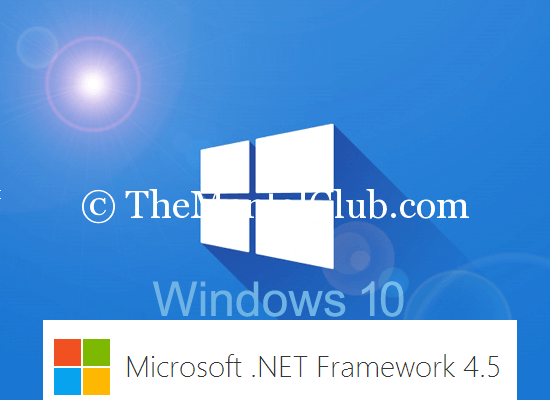hey guys, Do you know How to enable DOT Net 3.5 Framework in Windows 10 I know, you will install all your favorite applications one by one. Are you facing DOT Net framework problem? Or Are you facing DOT Net 3.5 Framework problem? Unable to enable DOT Net 3.5 Framework in Windows 10? Let’s solve it. It is very easy.
How to enable DOT Net 3.5 Framework in Windows 10?
DOT Net 3.5 Framework is a very important program/feature to install the application on Windows 10 PC. Dot Net also important on Windows 8.1, Windows 8 and Windows 7. You can’t install lots of software without DOT Net Framework. There are many versions of DOT Net Framework. 4.6 is the latest version of Dot Net Framework. But, DOT Net 3.5 Framework is the most important version among them.
Current Version is 4.6.
Older Versions are…
- .NET Framework Version 4.5.2
- .NET Framework Version 4.5.1
- .NET Framework Version 4.5
- .NET Framework Version 4.0
Actually, the DOT NET Framework is Microsoft’s far-reaching and reliable programming model for building applications that have outwardly dazzling client encounters, consistent and secure correspondence, and the capacity to model a scope of business procedures.
Microsoft .NET Framework 4.5 (Official Download Link)
Follow the steps below to enable the Microsoft .NET Framework 3.5 on Windows 10 PC.
.NET framework 4.5 already installed in Windows 10. But, .NET framework 3.5 in not enabled. Now you’ve to enable it.
Requirements:
- Windows 10 installed PC.
- ISO file of Windows 10 / Bootable CD-DVD of Windows 10.
How to enable?
#1 Insert the bootable CD/DVD of Windows 10 into the CD/DVD ROM. (If you’ve any bootable pen-drive of Windows 10, then you can insert it, it will work. OR If you have not any bootable CD/DVD/Pen-Drive of Windows 10, then you’ve to extract/mount the ISO file of Windows 10 into a drive. But, don’t keep it into any subdirectory.
#2 You’ve to remember the drive letter, where you’ve extracted the ISO file or you’ve to remember the drive letter of the bootable CD/DVD/Pen-Drive of Windows 10. It may be [‘D‘ drive or ‘E‘ drive or ‘F‘ drive or ‘G‘ drive or ‘X‘ drive or ‘Y‘ drive or ‘Z‘ drive or etc.]
#3 Now download this ZIP file and extract it. (You can also download the WinZIP full version software to extract this ZIP file).
#4 After extracting, run your target batch (*.bat) file as administrator. Target .bat file means, if your drive letter “I“, then run “dot net I drive.bat“, if your drive letter “D“, then run “don net D drive.bat“. But, always run as administrator.
#5 Command Prompt will open automatically, now wait a few seconds while it is showing the “Press any key” message. Press any key and enjoy!
-
Alternate method:
Follow the same steps up to step no #2
#3 Now open “Command Prompt” as the admin. (Press “Windows Key + X” to open command prompt as administrator).
#4 Now copy this code (dism.exe /online /enable-feature feature namee:NetFX3 /All /Source:YourDriveLetter:\sources\sxs /LimitAccess) without bracket and paste it into the “Command Prompt. Don’t forget to replace your drive letter of bootable CD/DVD/Pen-Drive of Windows 10.
#5 Now wait for the “Press any key message” message. Enjoy!
Enable .Net Framework on Windows 10 in Online
Thank you…