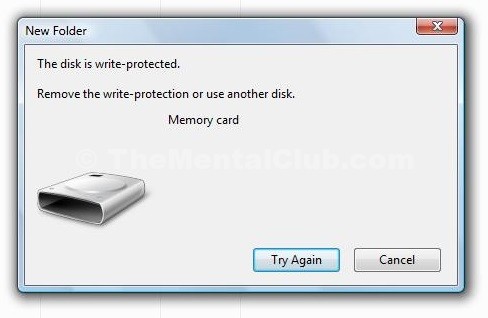The Disk Is Write-Protected Error: Hi friends. How are you? I know you are not well right now because you facing some problems with your pen drive. We all use removable disks in Windows. Well, sometimes, you may come across such errors with these removable disks, that may make you believe that the disk has malfunctioned and can’t be used at all. Today, in this article, I am going to share the solution or fix of Wright Protected Disks which shows an error for removal disk windows.
I Recently faced with a USB Drive. Actually, whenever I plug that drive and perform any operation with this drive results in the following error.
The Disk Is Write-Protected Error for Removable Disks Windows
If you are facing such same problem then you need to get out of this ‘disk is write protected’ mess. Don’t worry, you’ve landed on the perfect page.
Related Questions: How to format a write protected USB flash disk? How to remove write protection on generic USB disk drive? How to Disable Write Protection? How To Fix Write Protection Errors On a USB Stick? How to format a write-protected USB flash drive or memory? How to Remove “the Disk is Write Protected” error for USB pen-drive? The Disk Is Write-Protected Error for Removable Disks Windows.
Read: How Do You Format Your Pen Drive Using CMD?
So now take a deep breath, step by step I will tell you how to get out of this problem. Don’t Worry it is not a major problem. In just some minutes you will solve this problem without the need for professional help. Just remember to follow the steps as they are shown.
Method 1. Remove write protection by Command Prompt [CMD]
Now follow these steps.
Step 1. First of all, Go to Run [Win + R] and type CMD and Hit Enter to open the command prompt.
Step 2. Now type DISKPART and press enter and you will see a new window will open.
Step 3. Now type list disk and press Enter.
Step 4. After that, type attributes disk clear read-only and this will clear the write protection.
In this method you can clear Read only attributes which clears all write protection value and you can use your pen drive.
Method 2. Remove write protection by Formatting Pen Drive
When your pen drive is write protected then you can’t format it directly from your computer. In this case you need to follow the below steps to format your pen drive properly and remove write protection.
Step 1. Go to Control Panel>>>Administrative Tools>>>Computer Management>>> Disc Management from the left hand column.
Step 2. Now right click on pen drive and select Format and click OK.
Step 3. Now Your pen drive will formatted and it will remove the write protection from your pen drive.
Read: 9 Common mistakes of a PC User and its Remedies
Thank you!!!