Download Google Drive Large Files: Hello Friends, Today I am going to show you how to download Large Files from Google drive through IDM. It’s a very difficult problem for the users. They can’t download their important files via IDM only because the Large Files google can’t scan and when you click the download anyway button it takes a long time and can’t resume that file after stopped for any reason from your browser.
How To Download Google Drive’s Large Files with IDM
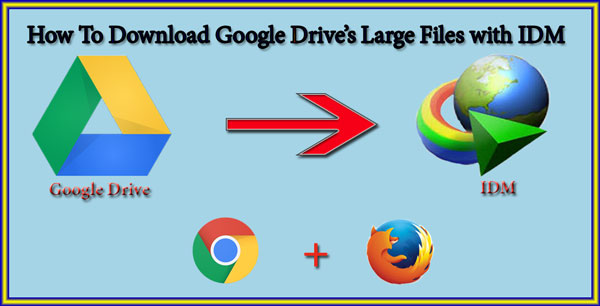
But don’t worry here I am giving you the best two ways which help you to download your files using IDM. First Using of Firefox browser and then Google Chrome Browser. So, let’s see how to do that.
Download Google Drive File with IDM on Firefox
Step 1: First of all, open your Firefox Browser. Click open Menu and then click on “add-ons” option.
Step 2: After that scroll down and hit on browse all add-ons. Type “Flashgot” on the above search box and press enter.
Step 3: After that, you can see Flashgot mass downloader came on the top of the search result you just click on Add to Firefox button. And then click on install.
NOTE: If Firefox will ask you to restart then you have to click on restart now button.
Step 4: Copy your google drive link and paste it into your Firefox browser and hit enter. Now click on Download anyway.
Final Step: A pop-up box will come up here you just click on flash got and on the right side, you will get many options to choose. Select Internet Download Manager. And click ok and start the download. If not please watch the GIF given below which will definitely help you.
That’s It Enjoy!
Download Google Drive File with IDM on Google Chrome
Step 1: First of all, Open your Google chrome browser and open google drive file download link which you want to download.
Step 2: When you open it just click on “Download AnyWay” button and when it starts downloading cancel it.
Step 3: Now press CTRL+J to go to your downloads option. Just copy the link address and paste it on Add URL option on your Internet download manager {IDM] and click enter. wait for it load properly and then click start download.
Step 4: After downloading click on the open folder. Open that HTML file by double click on it. After that, a Gmail login page will come out type there your Email ID and Password and click on sign in option.
Step 5: Now download that file again and again, cancel it. Press CTRL+J and press right click on that link and copy link address.
Final Step: Finally paste it on Add URL option on your Internet download manager {IDM] and click enter. Now you can see you google drive file began to start the download. Hope you understood. If not please watch the GIF given below which will definitely help you.
Thank You…!


































