Android already have grabbed more than 85% market share by being the choice of 1.4 billion people worldwide. But there is a problem with almost every android phone with the uses it becomes lazy. It doesn’t matter you own a basic android smartphone of 10 thousand or advanced android phone of 50 thousand (yes, I own one and it also runs slower sometimes). To solve the problem of all those android users, here are few tips that will save your smartphone from being lazy and boost android performance.

Learn How to Boost Android Performance
First of all you should know all the resources of your android phone and its limits. You can do so by Going
- Settings → About Device
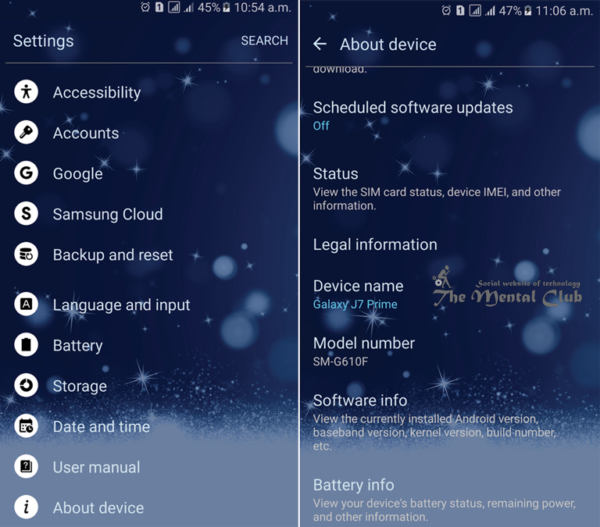
Once you know your device you can take a necessary step to enhance its performance or bring back its original performance. Before doing anything make sure, your device is updated to the latest supported version of Android and all the app running on are updated, if not, make sure to update them all.
#1. Removing Unwanted Apps, get Enhance Speed
The most common reason for a device being slower is unwanted installed app. Is there are some apps you never use, uninstall them all. In every device, I see the number of unused apps. If you don’t want to uninstall those apps, you can simply disable them by visiting
- Settings → Applications → Application Manager
#2. Clean Caches, makes Android Run 20% Faster
It will hardly take 40 minutes to clean your device caches and it will not only boost your device speed but also will make free some storage. To clean caches you can use free apps like power clean, clean master etc. or can perform by your own just navigate to
- Settings → Storage → Cached Data
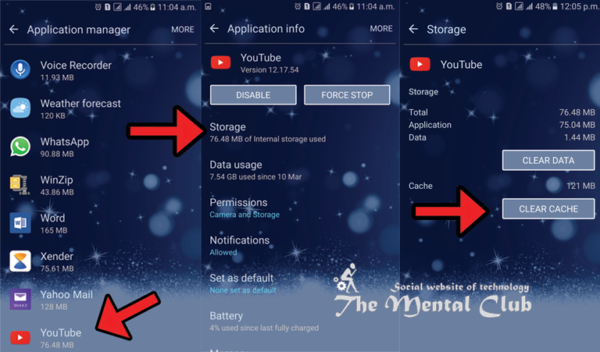
Once you will tap Cached Data option, it will seek for your confirmation again simply select OK and done! It’s a pretty simple process and I don’t suggest to use third party apps for that.
#3. Increase Free Memory (RAM)
The most advanced android phones are coming with multitasking feature, and you can find many apps running in the background. You can close the unwanted apps by force terminating them.
Simply Tap multi-window button and close the app by swiping left or right.
If your phone don’t offer such feature you can perform this action by navigating to
- Settings → Application Manager → Running.
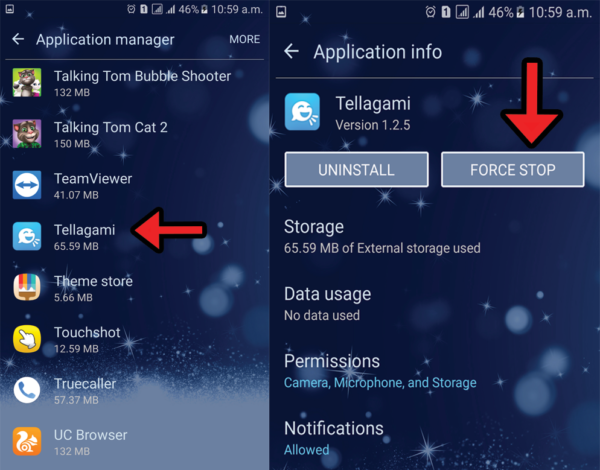
Now Tap every application that you want to close and tap STOP button.
#4. Disable Animation
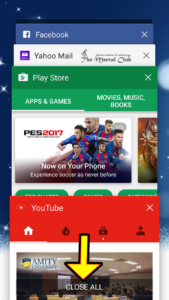
You can find lots of unwanted animation in Android (like as whenever you come back to home screen from app drawer or vice-versa), which consumes you RAM and make you device slow, if you are not much animation savvy, you can disable it by navigating to
- Settings → About Device → Build / Model Number (Tap it 5-7 Times)
Go back to Settings, Now you can see a new menu item with name {} Developer Options. This option is not available on Android Version 6.0 or later.
Navigate through
- Settings → Developer Options (scroll down) → Window animation scale
Now set Animation OFF.
You can also Turn Off the Transition animation scale and Animator duration scale using above process. All can be browsed under Developer Options.
After this, you can notice a significant change in speed. You will feel your device is a bit faster.
#5. Disable Home Screen and Lock Screen Animation
Your Home Screen and Lock Screen both have a bit of animation, turning off will give you a quick access to your device home screen. Simply navigate to
- Settings → Lock Screen
- Settings → Home Screen
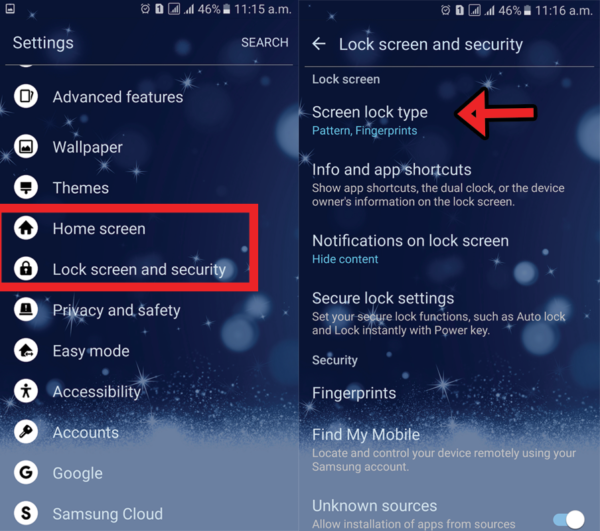
Turn off, if there is any animation. For Home Screen use simple background images instead of animation. It will also enhance your battery performance. Also, don’t forget to turn off the screensaver.
#6. Use High-Speed Memory Cards to Boost Android Performance
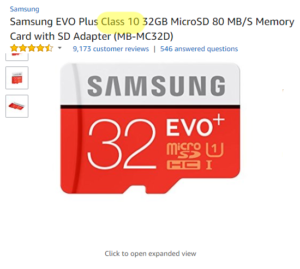
Most of Android users are not aware of this. But the Memory card you are using in your device can affect your device performance. There are numerous types of memory card available in the market, always use the Memory Card with Class 10 number. Generally, they range between (1-10), the normal Class 10 memory card will provide you faster data transmission, up to 10 MBPS while Ultra High-Speed Class 3 Card will give you Data Transmission speed up to 30 MBPS and boost android performance. So your apps will respond quickly. These are not much costly.
#7. Minimize the Home Screen Widgets
The more widgets you will add, the more RAM will be consumed and your device will perform slower. Always minimize the number of app widgets on home screen.
Widgets are active always and run on background, this not only consumes more RAM MBs but also eat your more battery, so reducing the number of widgets will result in enhanced performance.
#8. Stop Data Syncing
Android is own by Google, so they provide most of the services for it. Online Backup or Data Syncing is one the most known feature among those all. However, Data Syncing is the very important feature which synchronizes your phone data with google server. I don’t think to turn on this feature all the time is a good idea it involves security risks as well, There could be your personal data on your phone which will be getting backup on multiple servers. Well, security is the other concern, this also slows down your phone performance. So turning it off is always a good idea. You can turn it off by navigating to
- Settings → Backup and reset → Backup my data (uncheck it)
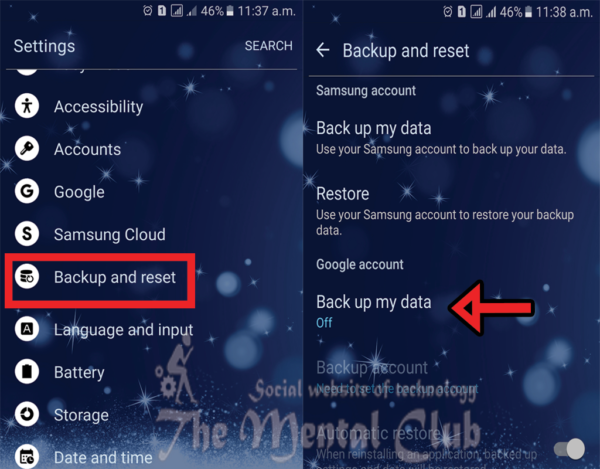
Whenever you feel you need to create a backup of your data you can turn on this feature and after creating backup again can turn off it. This way you will not only save your Internet Data, Battery but also enhance device speed.
#9. Turn Off Maps and Navigation
If not required why to keep it turn on? The Navigation feature of Android consumes the huge amount of internet data and battery, it also consumes approx 150 MB of data alone. So you should turn it off when it is not required. You can also use the offline map feature to save your data for loading similar map area multiple times.
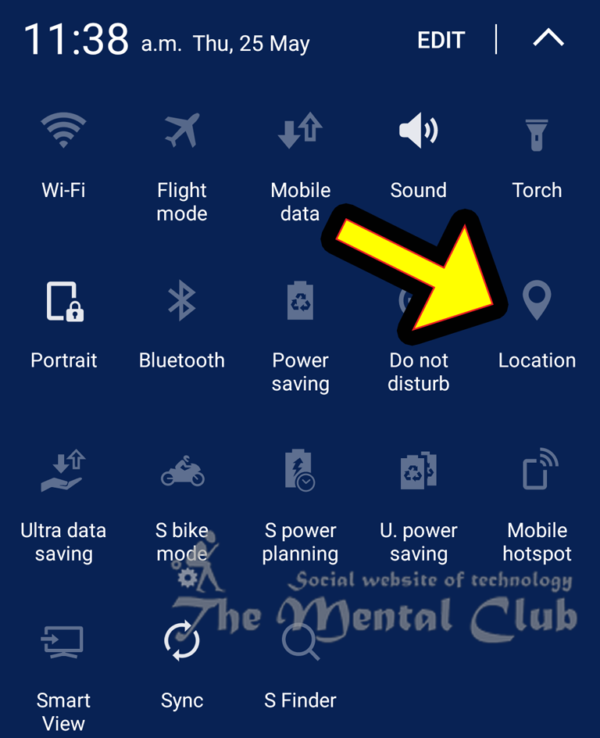
#10. Avoid Application that Claims to Boost Your Device
You will see dozens of the app in app market that will claim to boost android performance in few clicks. Believe me, they do nothing just do what I have explained under headings #2 and #3. Which you can do by yourself because every android phone has such features. So do you think you need an extra app to perform such action which your phone can do by yourself. Installing such app will just make your device comparably slower. Such app will consume your battery power, your Internet Data, RAM and in return will flood your device with advertisement and unwanted popups.
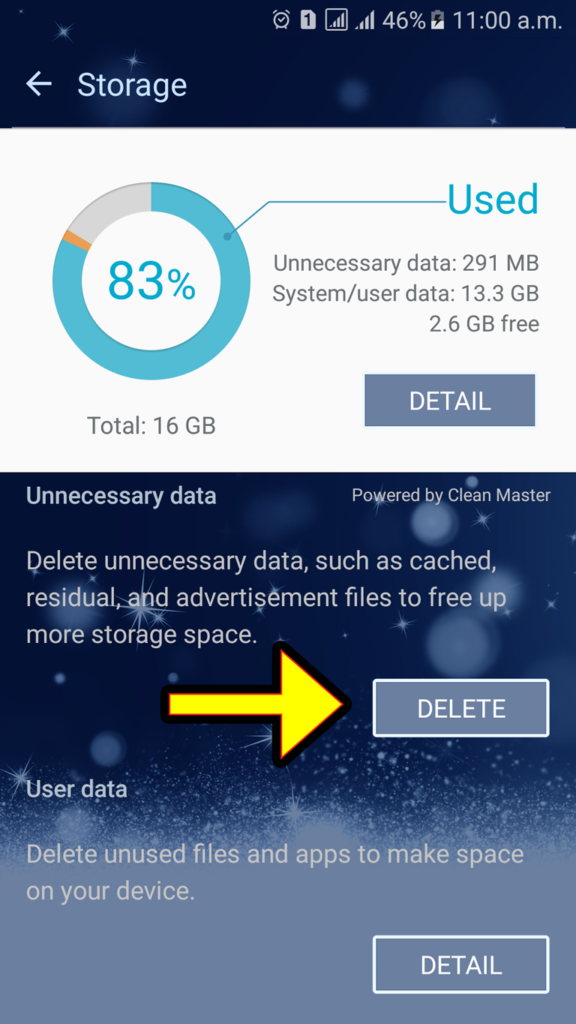
Final Words: Boosting Android Phone Performance
Android has been proved as the most popular Operating System for mobile end devices (including tabs) but as it is open-source and quick updates, you always need to take some steps from your end to keep your device steady and perform well without any hanging or fluctuation. Try these tricks and boost android performance without rooting or installing the third-party apps.
Credit goes to Deepak Singh
























![Best Android Data Recovery Apps 2022 Best Android Data Recovery Apps 2019 [Top-5 Data Recovery App]](https://thementalclub.com/wp-content/uploads/2018/09/Best-Android-Data-Recovery-Apps-2019-Top-5-Data-Recovery-App-1-218x150.png)









